When you sign in to your account, you will see the dashboard. All of your students who have signed up can be seen at the top. The email addresses of unregistered students are listed at the bottom.
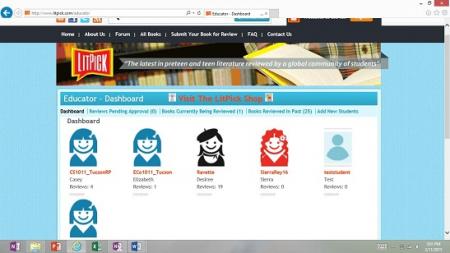
To see which students have requested books, you'll want to click on “Books Currently Being Reviewed.”
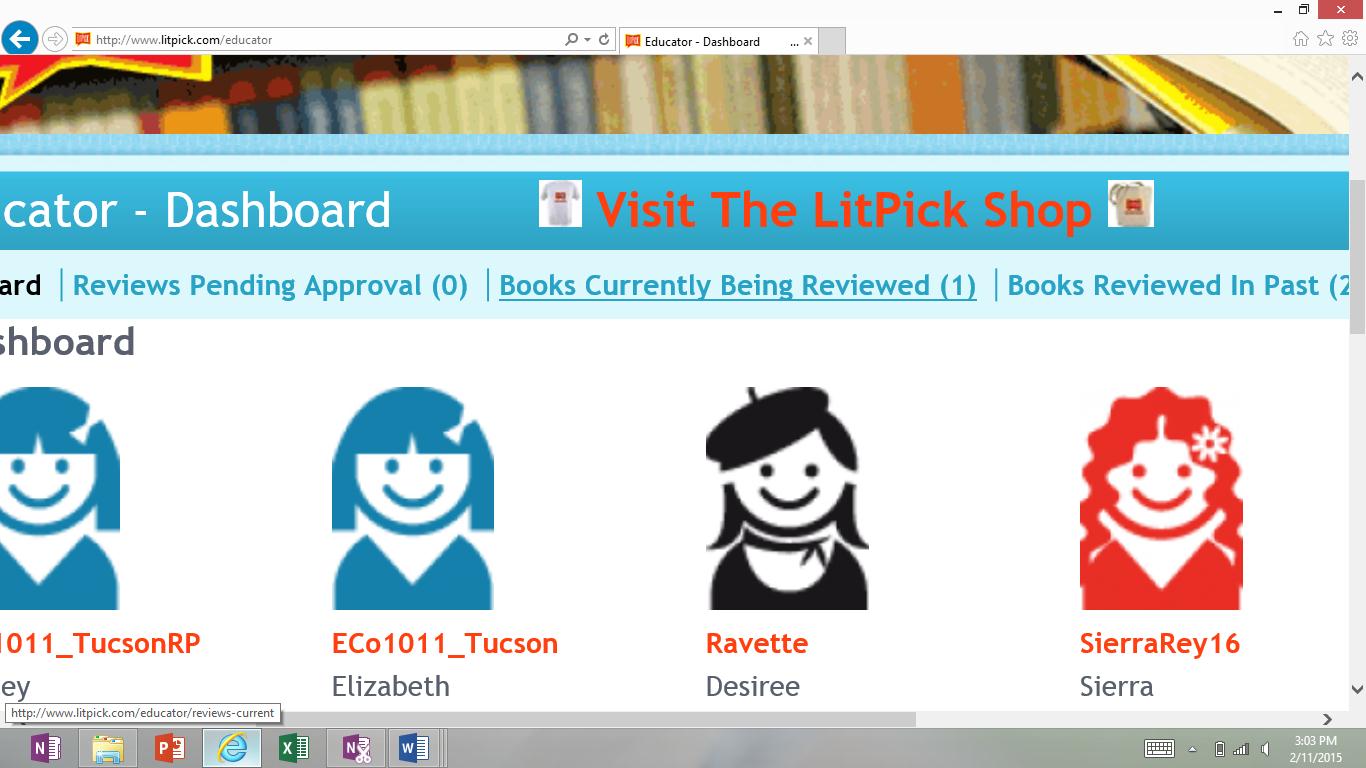
This will show you any books that students are currently reading. This will also give you the chance to send a reminder to a student to submit the review if it is overdue.
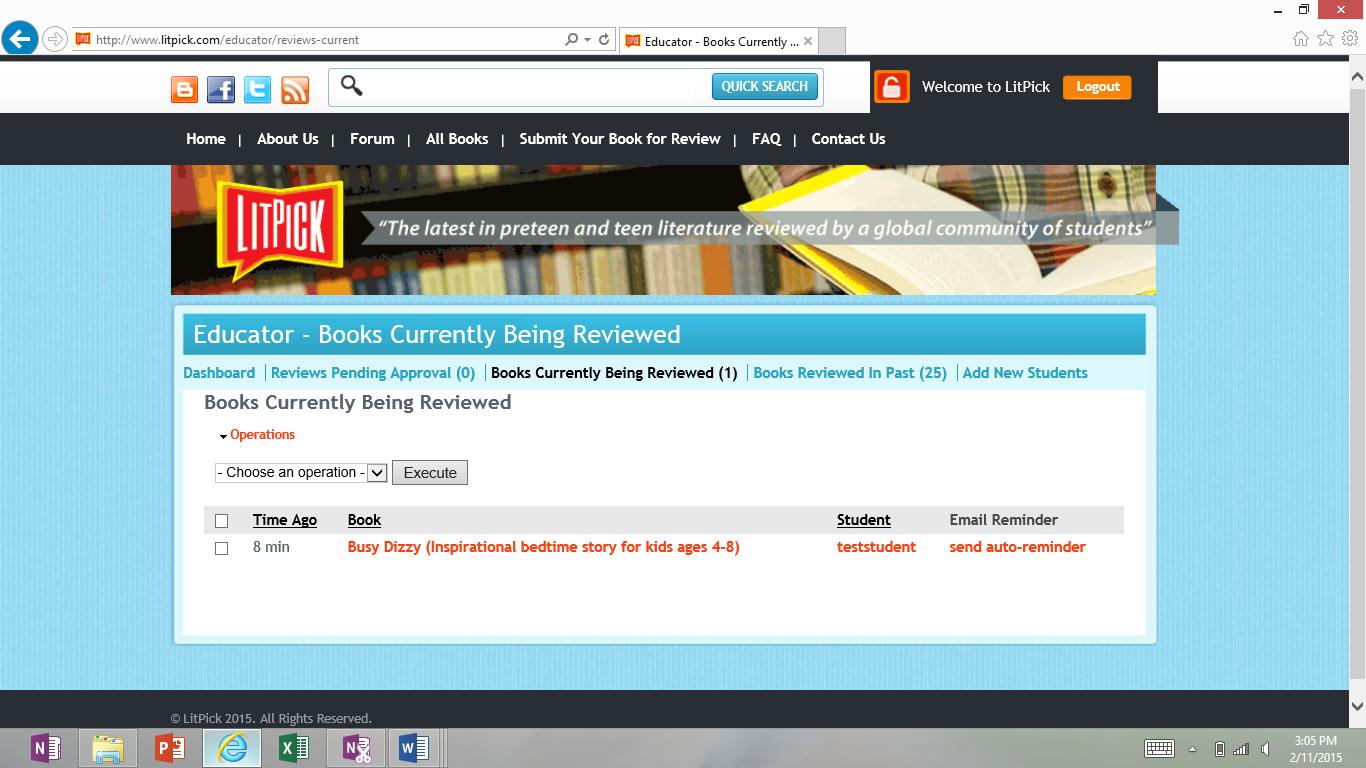
When a student submits a review, it will show up under “Reviews Pending Approval.” I will notify you via email when one of your students has submitted a review for you to evaluate.
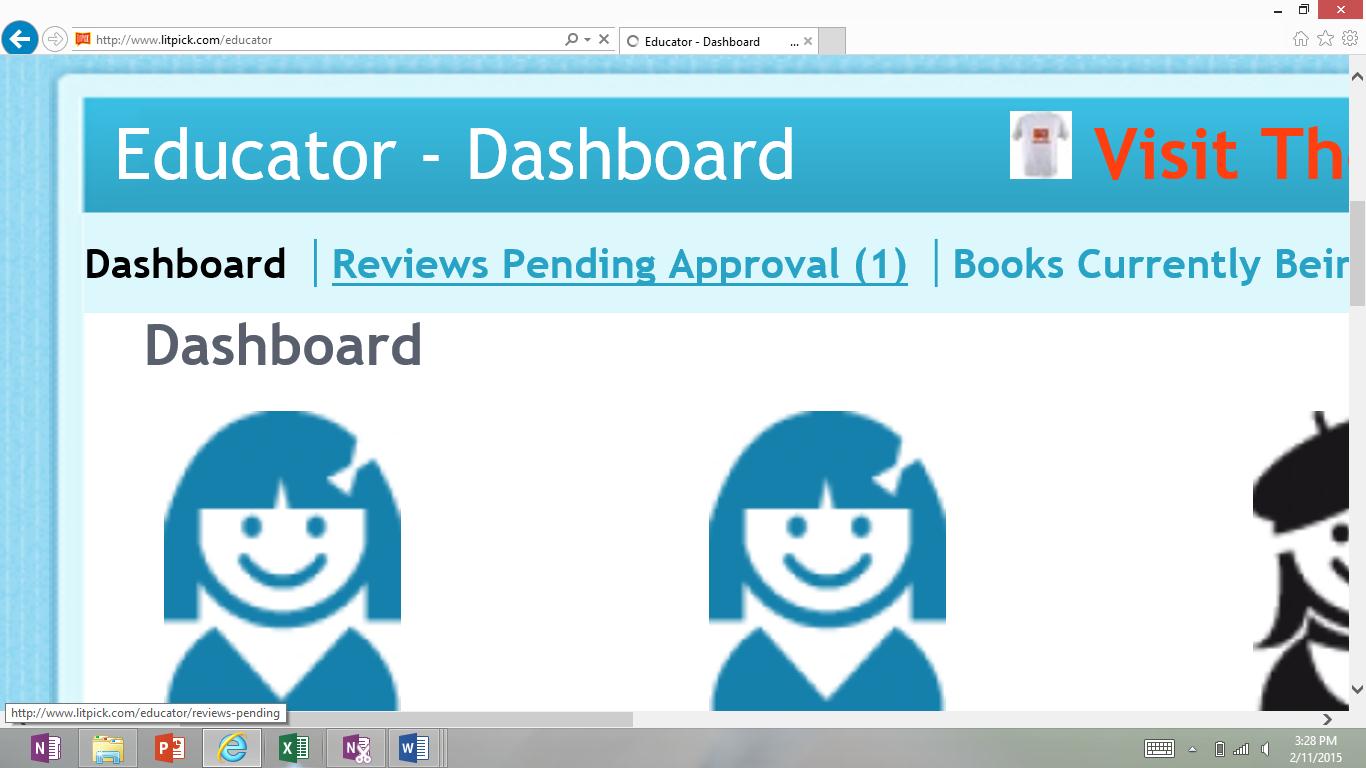
This is where you will be able to make small edits, send feedback, and either accept or decline the review. We ask that each section (summary and opinion) consists of at least 5-10 sentences.

When you click on “evaluate” on the right-hand side of the screen, you will be taken to a page that shows the review the student submitted.
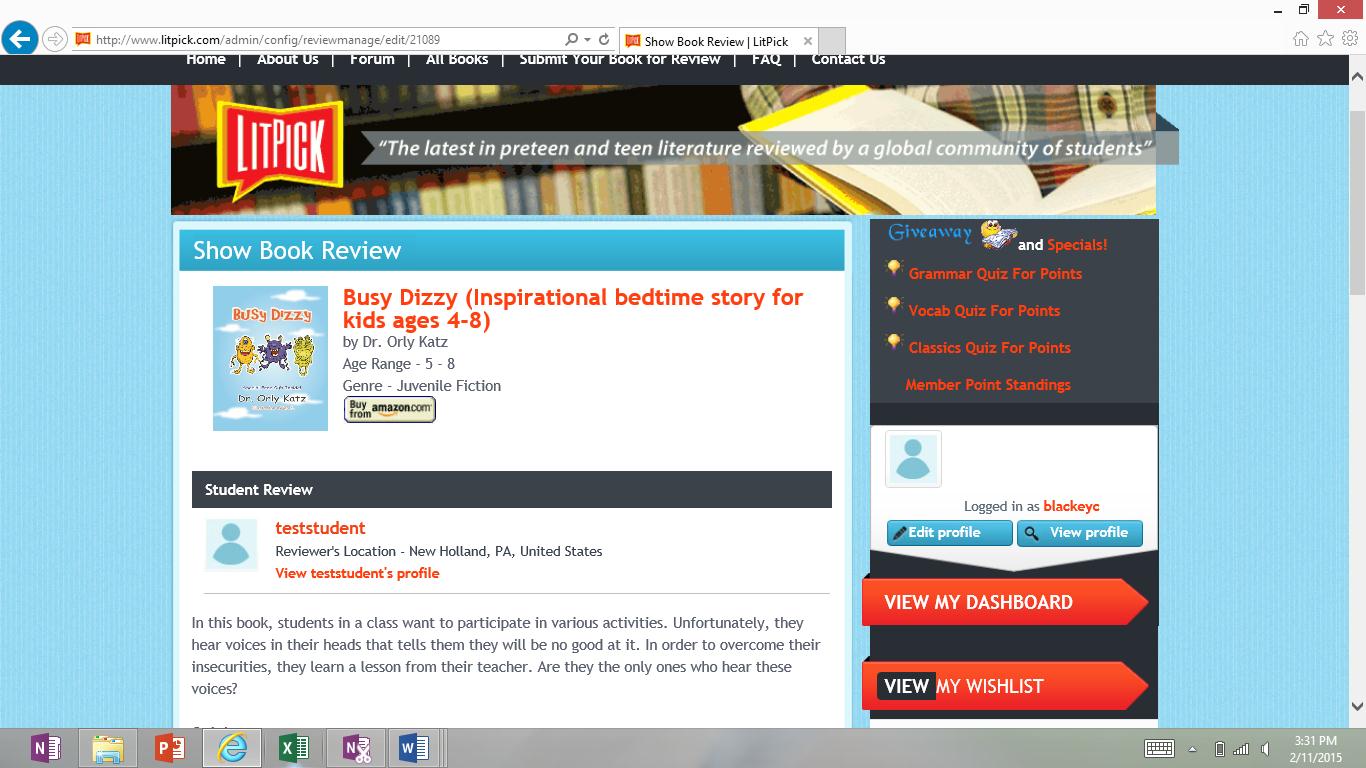
At the bottom of this page, you will see a place to send feedback to the student and award them review writing points based on the quality of their review.
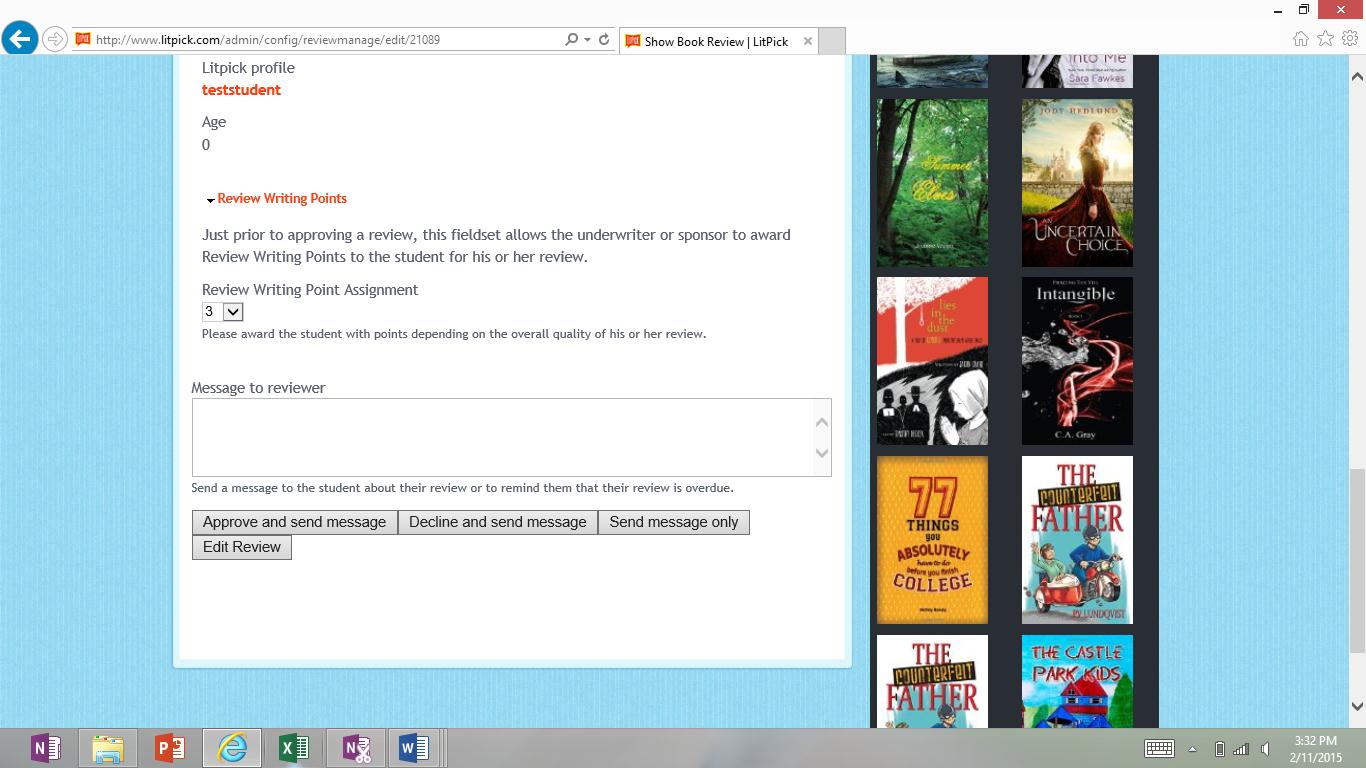
BEFORE DOING THIS, read through the review by clicking "Edit Review." Make sure you fix spelling and grammar mistakes. Remember, these reviews are being published, so they should be of the best quality possible!
When significant revisions are needed for content, clarity, etc., the student will need to enhance the review. To let them know they need to make these revisions, write your feedback in the box, and then click “Decline and send message.”
At the top of the "Edit Review" page, you will see some suggestions for writing reviews and examples of good/poor reviews. Feel free to share this information with your students to help them improve their writing.
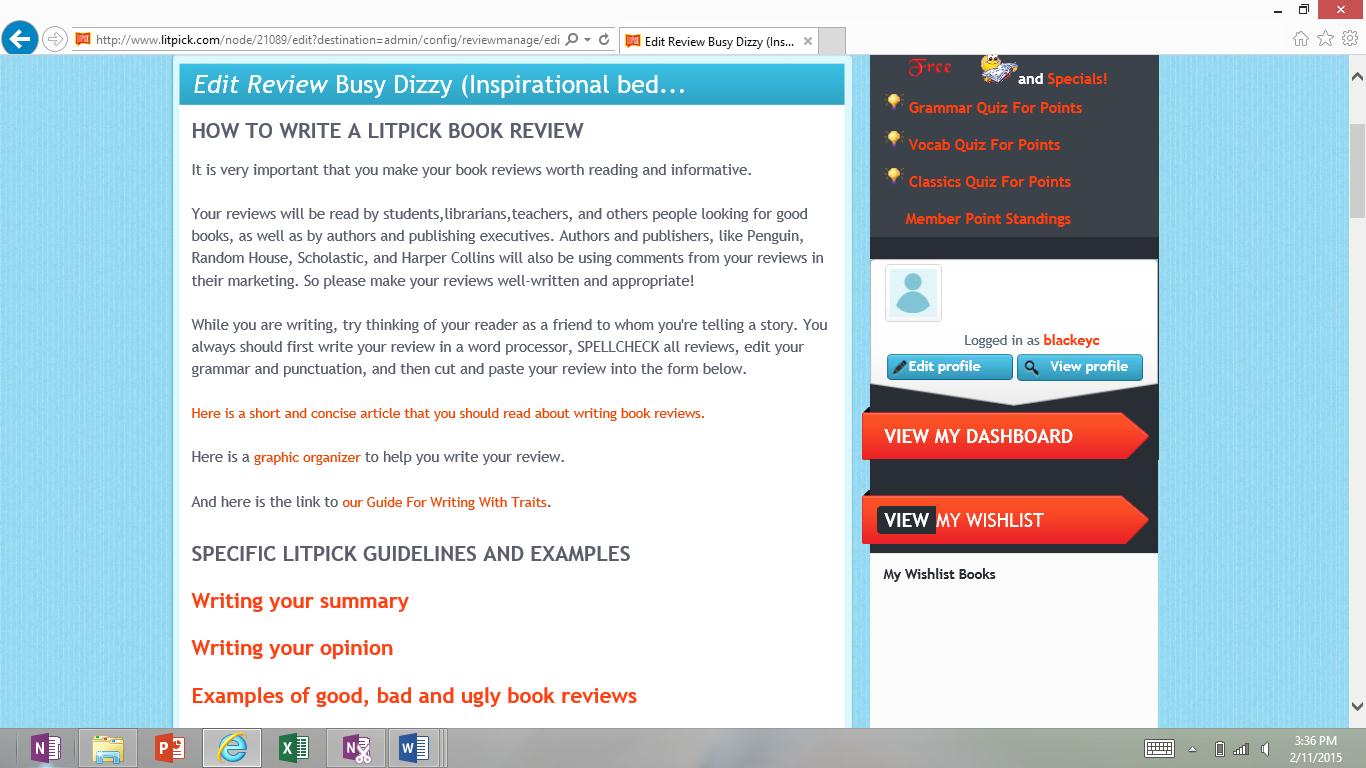
When you scroll down, you will see the summary and opinion sections. This is where you are able to edit the text, and then click “save” at the bottom of the page. Don't forget to send your student feedback after saving your edits.
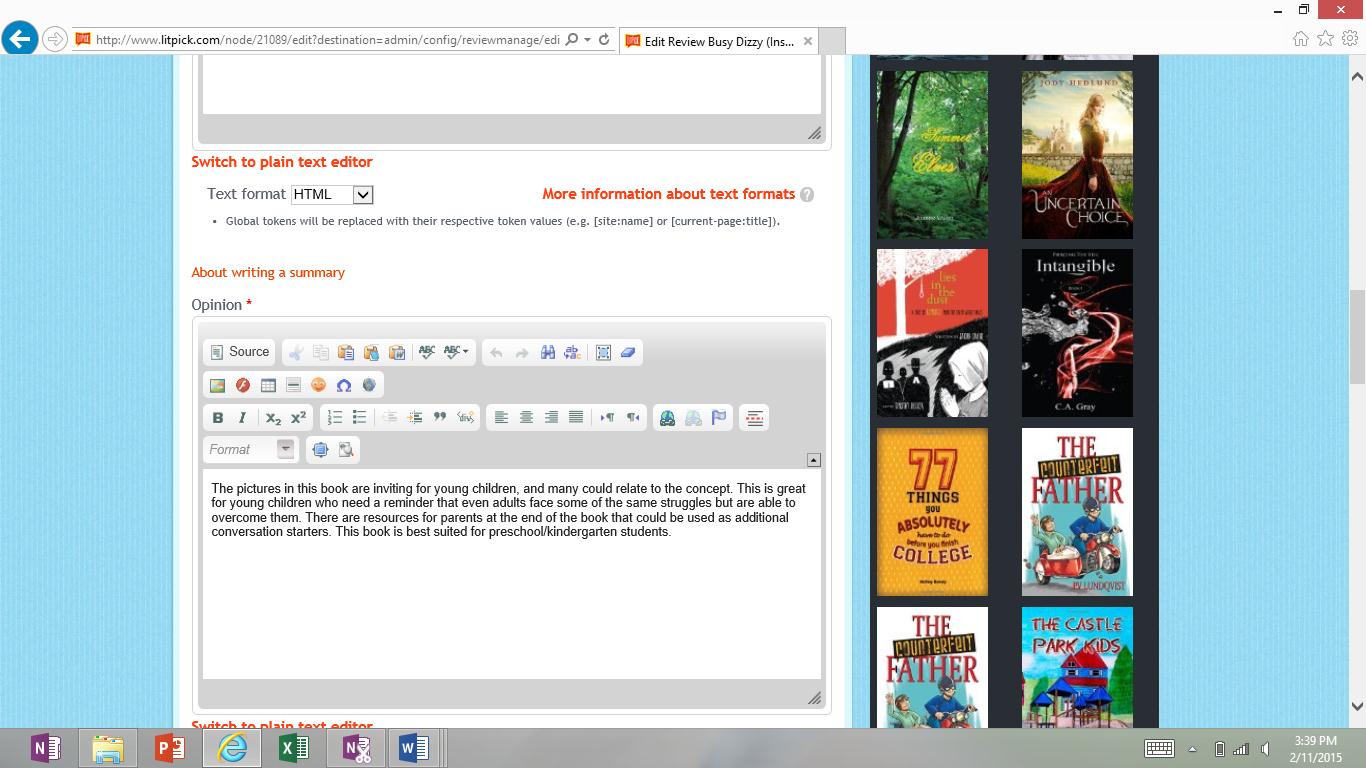
Please contact me if you have any questions.
Gary
